Files that contain sensitive information must be encrypted to ensure the confidentiality and integrity of the data. The following instructions describe how to encrypt/password protect Microsoft Office documents.
*Please note if you need to share or transport an encrypted file do not include the password with the file. A phone call or text message is a great way to share the password with the other party. The online service pwpush.com can be used if the password must be emailed and should be deleted after the password is safely stored in a password manager.
First click on the File tab at the top of the screen.
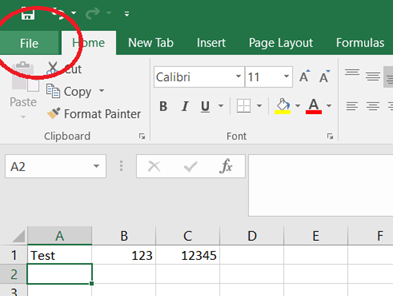
Click on the Info tab at the top if it is not already selected. Then click Protect Workbook (or Document or Database) and select Encrypt with Password
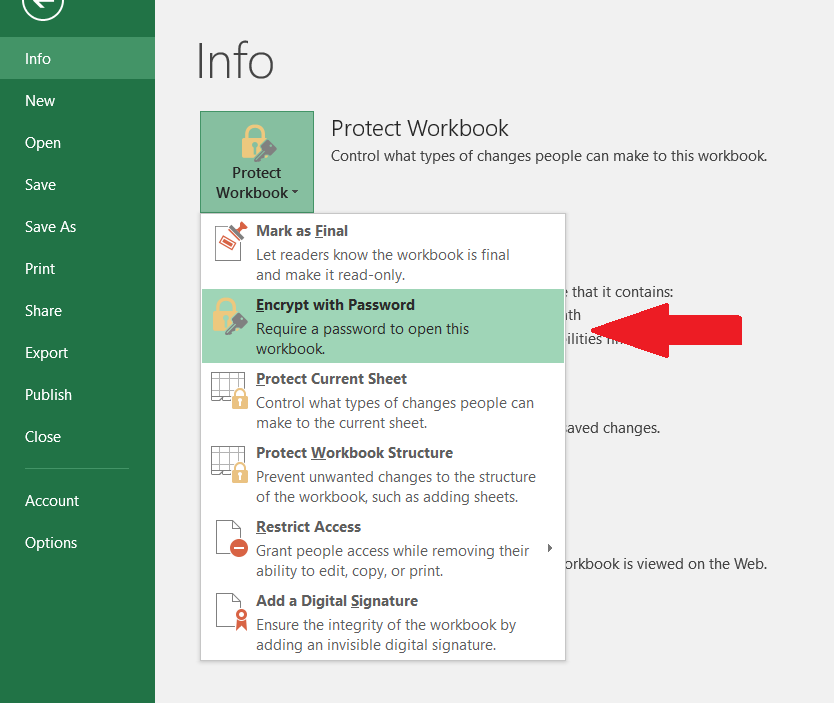
Enter a long pass phrase in the new window that appears and click OK.
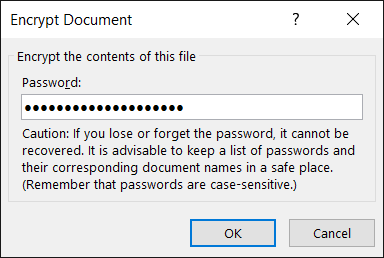
Confirm the same pass phrase in the next window and click OK.
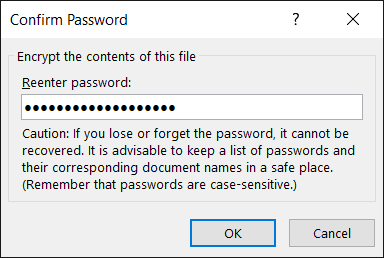
Then there will be a yellow protected workbook sign on the Info tab
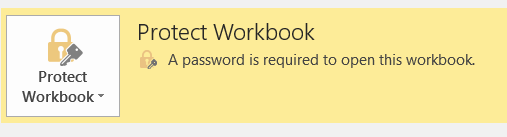
Save the document and then next time the document is opened the pass phrase will be needed to view the document.
